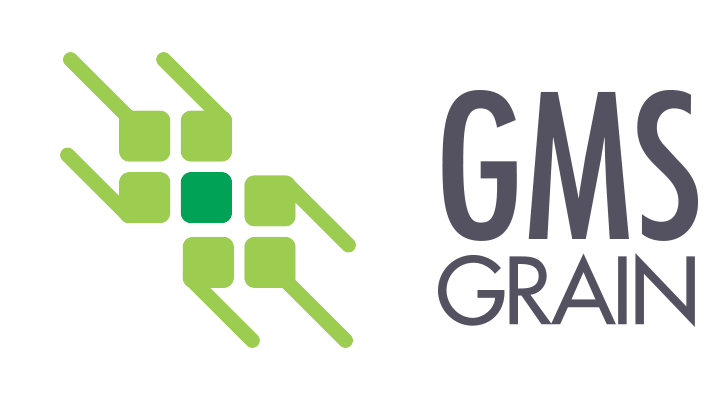On-line Ticket Entry
On-line Ticket Entry is designed for use in the Scale Room and contains features to read the Weigh Scales and Moisture Meter. It will also produce a scale ticket for the Customer on update. The following example shows a ticket with the weights in Lbs. and Tons (US) see the Batch Ticket Entry screen for KGs. And Metric Tonnes (CDN)
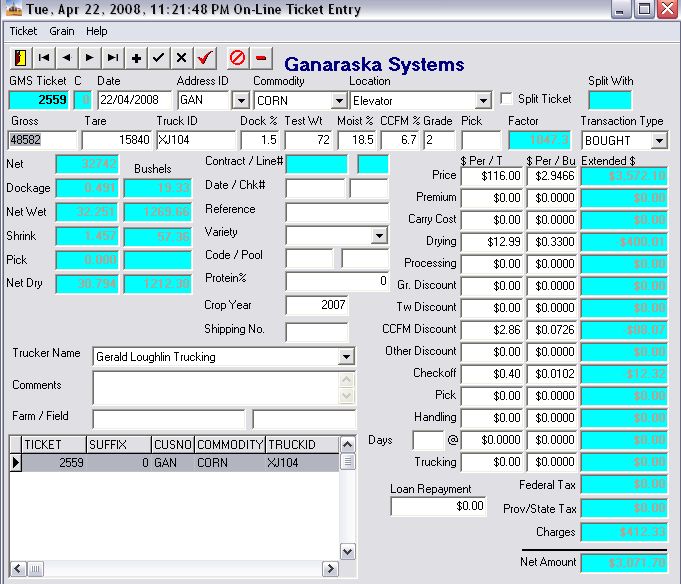
The following is a detailed description of the Data Entry fields and their usage, and are in tab order sequence.
- GROSS – The gross weight can be keyed in or read from the weigh scale using Function Key 8 (The scale interface program must be installed to enable direct reading) This field will be either Lbs. Or KGs. Dependant on the Company Information Country Field.
- ADDRESS ID – This Field is a lookup field for the name of the Customer/Vendor that the ticket applies to and must be a valid entry in the Address Book. The user can key a partial ID and then press the TAB Key to retrieve the list.
- COMMODITY – The Commodity is another lookup field. The information is retrieved from the Grain Defaults Table.
- LOCATION – The Location field can be used to put the Grain in a predetermined Storage Place. If this field is left blank the grain will be located in the Elevator (default Location). The logic of this field depends on the TRANSACTION TYPE. If ‘BOUGHT‘ the grain will be owned by the elevator and placed in a specific location and will be included in the Owned Inventory. If ‘SHIPPED‘ the grain will be removed from a specific Owned or Stored Location. The ‘MOVE’ Transaction changes the location as from Location to Location. The ownership does NOT change.
- TRUCK ID – The truck ID is used to keep track of the trucks going to or coming from the elevator. These are the trucks that have been weighed in but not out. The Grid at the bottom LH corner of the Ticket Screen shows the trucks not yet weighed out.
- DOCKAGE – Enter the % Dockage, it will be deducted from the Net Weight before Shrink
- TEST WEIGHT – If you enter the sample Weight the GRADE will be calculated. The Test Weights per Grade can be set in the Grain Tables Test Weight table. If a discount $ value is in the Test Weight table it will be applied to the ticket by Commodity.
- MOISTURE % – The percent Moisture can either be keyed into this field or Function Key 8 to read the Moisture Meter. (Provided the software to read the Meter is installed.)
- CCFM – The percent Cracked Corn and Foreign Material this field looks up the CCFM table to retrieve the discount value if any. No weights will be deducted.
- GRADE – This is calculated from the TEST WEIGHT field or can be entered by hand. It is used to Calculate Grade Discounts if applicable.
- PICK – This field only applies to Commodities that have Apply Pick Charges in the Grain Defaults Table. It will calculate the PICK and put the appropriate deduction charge in the PICK / T field.
- TARE – The TARE weight can be keyed in or read from the weigh scale using Function Key 8 (The scale interface program must be installed to enable direct reading) This field will be either Lbs. Or KGs. Dependant on the Company Information Country Field.
- TRANSACTION TYPE – Use the drop down list to select the value for this field.
- BOUGHT – Purchased Grain
- STORED – Grain stored in the elevator
- SHIPPED – Grain either STORED or OWNED removed from the ELEVATOR
- TRANSFER – Ownership changes to owned
- BROKER – Grain is both bought and sold no effect to Inventory (NOT YET IMPLEMENTED IN THIS RELEASE)
- MOVE – Changes the location of the Grain
The following fields for charges and deductions may, if required, be overridden by the user.
The following data entry fields are for calculating the prices and deductions. The larger fields are per Metric Tonne or Ton and the smaller fields are per Bushel, and dependant on the transaction Type calculate from the Net Dry Weight or Net Wet Weight. The Trucking field always calculates on the Net weight before any Dockage, Shrink or Pick. The user cannot access the corresponding Totals, as they are protected fields.
- PRICE
- PREMIUM
- CARRY COST ALLOWANCE – Canadian Wheat
The above fields always result in a positive Total for either purchase or sale of grain.
- DRYING – Charge for drying the grain based on Moisture
The value is looked up from the moisture table. - PROCESSING – Charge for Roasting or Rolling or Flaking etc.
The value is looked up from the Grain defaults table if the Processed grain is checked. - GR. DISCOUNT – Grade discount from the Grain Defaults Table
- TW Discount – This discount is applied based on the $ value in the test weight table.
- CCFM Discount – This discount is applied from the CCFM Table.
- OTHER DISCOUNT – The other discount allows user entry for miscellaneous discounts such as heating, sour, or infested grain etc.
- CHECKOFF – Marketing Board Fees from the Grain Defaults
- PICK – Pick Charges if Pick is applicable
- HANDLING – Handling Charge from Grain Defaults
- DAYS – Number of days in storage
Extended Value = Days – Storage Free Days * Storage Charge - TRUCKING – Freight Costs Based on Net Tonnes or Tons
The SALES TAX, TOTAL CHARGES, and NET AMOUNT fields are calculated and cannot be accessed by the user. For the correct taxation rules see the Grain Tables. The user can turn on or off both State/Provincial and Federal/GST by each of the above mentioned fields. This can be done in the Grain tables.
- LOAN REPAYMENT – This data entry field will be calculated for the user if there is an outstanding loan referenced in the Address Book. The user may override the values recommended if required. The repayment amounts per Ton or Metric Tonne can be maintained in the Grain Tables.
- CONTRACT / LINE # – These fields are updated when a Grain contract is selected for this ticket.
- DATE / CHECK # – This is the check Number and Date of the check paid by Accounts Payable and is automatically updated in the main Ticket file from A/P when the check is processed. If a Check is available at Ticket entry time it may be manually entered.
- REFERENCE – A user defined reference field
- VARIETY – This drop down list refers to a variety table.
- CODE / POOL – Generated from the previous field but can be entered by the user if required to override.
- PROTEIN % – If the commodity has a premium for high protein this is looked up and from a table the amounts are added to the PREMIUM and the Net Amount is recalculated.
- Crop Year -The crop year of the grain (this fills automatically with the most likely, but can be overridden)
- Shipping Order – the Shipping order from which the ticket was created (if you use the Shipping order entry screen it will fill in from there, other wise it is an open field for you to use)
- GMS # – This read only field is the auto internally generated number.
- TRUCKER NAME – This is the Company Name selected from the Address Book based on the Type field with a value TRUCKER. This is the company that transported the grain
- COMMENTS – User entered comments that will print on the Grain Ticket
- FARM / FIELD – These two fields are for documenting the place the grain was harvested. It interfaces with the Crop Management Module.
Once a ticket has been entered it must be saved. To do this the user must Click the BLACK checkmark on the navigator bar (see Data entry Conventions). The ticket will be saved and placed in the grid as Follows:
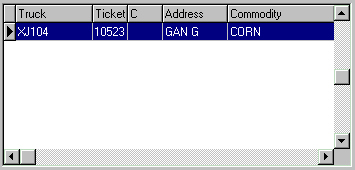
This grid is displayed on the lower left hand corner of the ticket entry screen. Once the ticket has been saved use the RED ![]() to Update the Ticket. Updating the ticket will create the inventory records, consume the contract (if required) and leave the ticket available for Maintenance in the future.
to Update the Ticket. Updating the ticket will create the inventory records, consume the contract (if required) and leave the ticket available for Maintenance in the future.